How Can We Help?
Installation Instructions
Simple Instructions
- Download the ListMessenger Pro distribution file.
- Verify the SHA256 checksum.
- Unpack the ListMessenger distribution zip file and upload the contents to your web server.
- Point your browser to the directory and follow the instructions:
Example https://domain.com/listmessenger
That is it in a nut shell, but for the folks who would like more details please continue reading.
Detailed Instructions
- Download the ListMessenger Pro distribution file.
- We recommend that you verify the SHA256 checksum of the file you downloaded by running the following command from your terminal in the directory the distribution file was downloaded into:
echo "cdf41df8d282703db8f8e2ac3befd49568b5731cb90475cb1383a6691ecede21 *listmessenger-pro-2.2.3.zip" | shasum -a 256 --check
The result should belistmessenger-pro-2.2.3.zip: OK. If it is not, please re-download the file. - Unpack ListMessenger with any upzip program. The extracted directory will be named “listmessenger-pro-2.x.x” or something to that effect; it would be a good idea to rename this extracted directory to “listmessenger”, “mailinglist” or something similar.
- Upload the entire ListMessenger directory tree (all folders and files) to a web server that meets the minimum system requirements.
- The following directories, which by default reside within the ListMessenger program directory, need to be writable by the user that your web server or PHP runs as. This can generally be done through your FTP client such as Filezilla or Transmit and setting the permissions to 777.
- public/files
- public/images
- private/backups
- private/logs
- private/tmp
- Point your web browser to the ListMessenger setup program located in the ListMessenger program directory and follow the on-screen instructions.
Example https://domain.com/listmessenger/setup.php - After the installation has been completed, make sure you delete the setup.php file AND setup directory from the ListMessenger directory root.