How Can We Help?
Upgrade Instructions
This documentation is for upgrading from ListMessenger Light or Pro 2.x to version 2.2.3 only.
Important! Always backup your ListMessenger database using a tool such as MySQLDump or PHPMyAdmin before upgrading. If you do continue without a valid backup and something goes wrong, we may not be able to help you restore your existing installation. Make a backup.
- If you are currently logged into ListMessenger please log out and close your web-browser to ensure your session data is clean.
- Download the latest version of ListMessenger Pro from ListMessenger.com.
- Login via FTP to your webserver and rename your current listmessenger program directory to “listmessenger_backup” or something to that effect. In doing this, if something goes wrong, it will be very simple for you to revert back to the original version while seeking assistance. Example if your current listmessenger installation is running at https://yourdomain.com/listmessenger then rename the “listmessenger” directory to “listmessenger_backup” so that it exists (non-functioning of course) at https://yourdomain.com/listmessenger_backup.
- Unpack the new ListMessenger distribution file with your favourite upzip program and rename the extracted directory to “listmessenger” or whatever your previous installations directory was named.
- Upload the entire ListMessenger directory tree (all folders and files) to a web-server which meets the minimum system requirements.
Please Note: You do not need to upload the “setup.php” file or “setup” directory. - The following directories, which by default reside within the ListMessenger program directory need to be writable by the user that your web-server and / or PHP runs as. This can generally be done through your FTP client such as Filezilla or Transmit and setting the permissions to 777.
- public/files
- public/images
- private/backups
- private/logs
- private/tmp
- Copy the old “config.inc.php” from the “listmessenger_backup/includes” directory to the new “includes” directory or just edit the new config.inc.php file with the same vales.
- Open your browser and head directly to ListMessenger’s index.php page; the database changes will be automatically applied and you should receive a message that says: “Congratulations, you have successfully upgraded to ListMessenger x.x.x.” This step could take a few minutes depending on the size of your database, please be patient.
- Finally If you had previously uploaded public/images or public/files you will need to copy them to the new public/images and public/files folders.
After you have verified everything is working, you can delete the old “listmessenger_backups” folder that exists as it’s no longer needed. Please only do this once you have verified everything is working and files have been copied successfully.